Every broken link pointing to your site from another website represents a missed opportunity. That link was meant to send valuable traffic and authority your way, but instead, it leads to a frustrating 404 error. What if you could reclaim that lost value? This process, known as broken link building, is one of the most effective ways to strengthen your backlink profile. It starts with identifying these dead links and then reaching out to site owners with a correct, working URL. This article provides a step-by-step walkthrough of how to use Google Analytics for broken link building, transforming your site’s errors into a source of high-quality, relevant backlinks.
Key Takeaways
- Create a Custom GA4 Report to Find Broken Links: Use the Explore section in Google Analytics to build a report that filters for your “404 Page not found” title. Including ‘Page location’ and ‘Page referrer’ as dimensions will give you an actionable list of broken URLs and show you which sites are sending traffic to them.
- Prioritize Your Fixes Based on Traffic: Focus on the broken links with the highest pageviews in your GA4 report to make the most immediate impact. Use 301 redirects for permanently moved pages and update incorrect internal links directly at the source to clean up your site efficiently.
- Turn Errors into Outreach Opportunities: Analyze the ‘Page referrer’ data to identify external websites linking to your broken pages. Contacting these site owners with an updated link is a simple way to fix their user experience while building a valuable backlink for your own site.
What Are Broken Links and Why Do They Matter?
A broken link is a hyperlink on your website that leads to a page that no longer exists. When a visitor clicks on one, they typically land on a “404 error” page. While it might seem like a minor technical glitch, broken links can create significant problems for your site’s performance. They disrupt the user’s journey and send negative signals to search engines, affecting both your audience’s perception and your search rankings. Understanding why they happen and the impact they have is the first step toward maintaining a healthy, high-performing website.
How They Impact User Experience
When a visitor clicks a link, they expect to find the information they were promised. A broken link breaks that promise. Landing on a 404 error page is a frustrating experience that can make your website seem unprofessional or poorly maintained. This negative interaction often causes users to abandon your site, sometimes for good. For any business, especially startups and small businesses, retaining every visitor is crucial. A poor user experience not only leads to higher bounce rates but also erodes trust in your brand, making it harder to convert visitors into customers.
How They Affect Your SEO
Broken links are a major issue for your website’s health and its visibility in search results. Search engine crawlers, like Googlebot, discover and index your content by following links. When they encounter a broken link, their path is cut short, which can prevent them from indexing important pages. If search engines find many 404 errors, they may interpret it as a sign of a neglected site, which can lower your position in search results. This means you could lose valuable organic traffic simply because crawlers can’t effectively navigate your site. Fixing these links is a fundamental part of any solid technical SEO strategy.
Common Types of Broken Links
Links can break for a variety of reasons, and they often happen without you realizing it. One of the most frequent causes is that a page’s web address, or URL, has been changed or the page has been moved or deleted entirely. Sometimes, the issue is a simple typo in the link itself. Other common causes include an external website you linked to being taken down or changes to your site’s structure from new plugins or updates. Understanding these root causes helps you create a more effective strategy for both finding and preventing broken links on your site.
Set Up Google Analytics to Find Broken Links
Before you can start finding and fixing broken links, you need to make sure Google Analytics is configured to spot them. A little bit of setup now will save you a lot of time later. Think of it as telling Google Analytics what a “page not found” error looks like on your site so it can flag it for you. This process involves ensuring your error pages are tracked correctly, knowing which metrics to watch, and building a custom report to see everything in one place.
Configure Error Page Tracking
First, your website needs a standard 404 error page, which is what users see when they try to visit a page that doesn’t exist. For Google Analytics to identify these instances, your 404 page must have a consistent and clear title, like “Page not found” or “404 Error.” You can check this by typing a fake URL into your browser (e.g., yourwebsite.com/this-page-is-fake). The title you see in the browser tab is what you’ll use to filter your reports. For a more technical check, you can use the Google Analytics Debugger to confirm the page_title value is correct when the error page loads.
Key Metrics to Monitor
To get a clear picture of your broken links, you’ll want to focus on a few key pieces of information in your reports. Be sure to include these dimensions: Page title, Page location, and Page referrer. The Page location shows you the exact broken URL that a visitor tried to access, while the Page referrer tells you where they came from right before hitting the error. This is incredibly useful for finding the source of the broken link. For your metric, you’ll want to track the Event count, which shows how many times the error page was viewed. This helps you prioritize which links to fix first.
Create Custom 404 Reports
The best way to monitor these errors is by creating a dedicated report. In Google Analytics 4, go to the Explore section and start a new blank exploration. Give it a name like “404 Error Report.” Next, add the dimensions we just discussed: Page path, Page referrer, and Page title. The final and most important step is to add a filter. You’ll want to filter by ‘Page title’ and set the condition to ‘contains’ your specific 404 page title (e.g., “Page not found”). This simple Google Analytics 404 report will give you a clean, actionable list of broken links that need your attention.
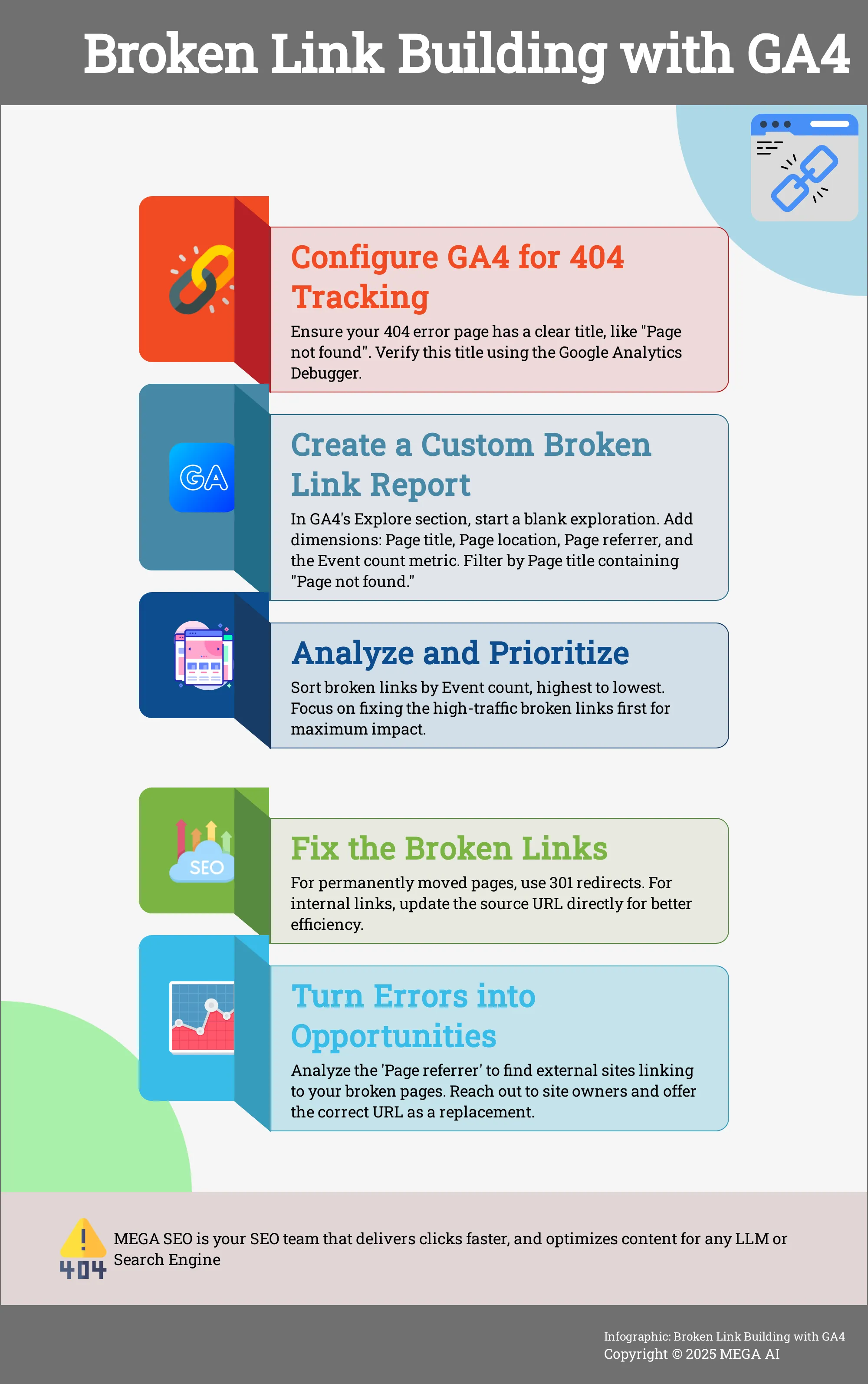
Create Broken Link Reports in GA4
Once you’ve configured GA4 to track 404 errors, the next step is to build a report that pulls all that data together in a useful way. This is where GA4’s ‘Explore’ feature comes in. It lets you create custom reports from scratch, so you can see exactly which pages are broken, where users are coming from, and how often these errors occur. This process gives you a clear, actionable list of links to fix, which is a foundational part of maintaining strong technical SEO. Let’s walk through how to build this report step-by-step.
Navigate the Explore Section
First, you need to get to the right spot in Google Analytics. In the left-hand menu of your GA4 property, you’ll see an option called Explore. This is the hub for creating custom reports that go beyond the standard dashboards. Once you’re in the Explore section, you’ll see several templates. For this task, you’ll want to start with a clean slate, so select the Blank exploration. This gives you a blank canvas to build your broken link report from the ground up, ensuring you only see the data that matters.
Set Up Your Custom Report
Now that you have your blank canvas, it’s time to add the building blocks for your report. In the ‘Variables’ column on the left, you’ll need to import the specific dimensions and metrics that will help you identify broken links. Click the plus sign next to Dimensions and add ‘Page title’, ‘Page location’, and ‘Page referrer’. Then, do the same for Metrics and add ‘Event count’. These elements are crucial: ‘Page title’ helps you find your 404 page, ‘Page location’ shows the broken URL, and ‘Page referrer’ tells you where the user came from. You can find more information on setting up these variables for your report.
Choose Key Dimensions and Metrics
With your variables imported, you can now build the report itself. Drag ‘Page title’ and ‘Page location’ from the ‘Variables’ column over to the Rows section in the ‘Tab Settings’ column. Next, drag ‘Event count’ over to the Values section. Your report will start to populate with data. The key step here is to filter for your 404 error page. In the Filters section at the bottom, add a filter for ‘Page title’ that exactly matches the title of your error page, like “Page not found”. This will instantly show you a list of all the broken URLs that users tried to access.
Implement Automated Alerts
Manually checking for broken links can be tedious. A better approach is to have GA4 do the work for you. Once you’ve saved your custom broken link report, you can set it up to be emailed to you on a regular basis—daily, weekly, or monthly. This creates an automated alert system that keeps you informed of any new 404 errors without you having to log in and check. This proactive approach helps you catch and fix broken links quickly, maintaining a smooth user experience and protecting your site’s SEO health. It’s a simple way to stay on top of site maintenance.
Find and Analyze Broken Link Sources
Once you have GA4 set up to track 404 errors, you can start digging into the data to find out which links are broken and where they’re coming from. This is where you move from setup to analysis, gathering the insights you need to fix issues and find new link building opportunities. The goal is to understand not just what is broken, but why and how users are finding these dead ends.
This process involves creating a custom report in GA4’s Explore section. It’s a powerful tool that lets you slice and dice your data to get the exact answers you need. By looking at which pages are generating errors and the sources of that traffic, you can build a clear picture of your site’s broken link profile. This analysis is the foundation for both improving your website’s health and identifying strategic outreach targets.
Use the Exploration Tool
To begin, you’ll need to head over to the Explore section in your Google Analytics 4 property. This is where you can build custom reports that go beyond the standard dashboards. Start by creating a ‘Blank’ exploration, which gives you a clean canvas to work with.
Next, you’ll add specific dimensions and metrics to build your report. For dimensions, import Page title, Page location, and Page referrer. For your metric, you’ll need Event count. Drag your dimensions into the ‘Rows’ section and the metric into the ‘Values’ section. This setup will generate a table showing you the exact URLs that don’t exist but are still getting traffic, along with the number of times the 404 error event was triggered for each.
Analyze Traffic Sources
After you’ve identified the broken pages, the next logical question is, “How are people finding these links?” Answering this is key to fixing the problem at its source. To do this, you can simply duplicate the exploration report you just created, which saves you from having to start over from scratch.
In your new report tab, remove the ‘Page location’ dimension from the ‘Rows’ section. Now, add the Page referrer dimension. This simple change adjusts the report to show you which external websites or internal pages are sending traffic to your broken links. This information is incredibly valuable because it tells you exactly where you need to update a link or who you need to contact for an outreach campaign.
Identify Critical Pages
Your exploration report will now display a list of URLs that are generating 404 errors. It’s important to recognize that not all broken links are created equal. Some might be typos that get very little traffic, while others could be old, popular pages that are still being linked to from high-authority sites.
Focus on the pages with the highest event counts. These are your most critical broken links because they impact the largest number of users. Fixing these high-traffic broken links should be your top priority. Correcting them not only improves the user experience on your site but also sends positive signals to search engines, which can help preserve your site’s authority and rankings.
Understand the User Flow
The ‘Page referrer’ data does more than just show you a source URL; it helps you understand the user’s journey. By seeing which page a visitor was on right before they hit a 404 error, you can piece together their path and intent. Were they trying to access a resource you moved? Did they click a broken link in your main navigation?
This context helps you decide on the best course of action. For instance, if a popular blog post is sending traffic to a deleted page, you can implement a redirect to a relevant, updated resource. It’s a good practice to monitor your website for 404 errors regularly—a monthly check-in is a great place to start. This proactive approach keeps your site healthy and your users happy.
How to Fix the Broken Links You Find
Once you’ve used Google Analytics to identify the broken links on your site, the next step is to fix them methodically. A scattered approach can be overwhelming, but by breaking the process down, you can efficiently clean up your site, improve user experience, and support your SEO efforts. The key is to work smart, starting with the issues that have the biggest impact and creating a system to prevent them from happening again.
Prioritize Fixes by Impact
Not all broken links are created equal. Some might be on pages that get hundreds of visits a day, while others are on pages that are rarely seen. To make the best use of your time, start with the links that have the biggest negative impact. Use the custom GA4 report you created to sort broken links by the number of pageviews. This shows you which 404 errors are seen most often by your visitors. Fixing broken links improves how people experience your website and helps your website rank better in search engines, so tackling the high-traffic ones first delivers the most immediate value.
Implement 301 Redirects
When a page has been permanently moved or deleted, the best way to fix the broken link is to set up a 301 redirect. Think of a 301 redirect as a permanent change of address notice for search engines and browsers. It automatically sends anyone who clicks the old link to the new, relevant page. If a page moved or was deleted, you can set up a permanent redirect to send users and search engines to the new correct page. This preserves your SEO value and ensures visitors find what they’re looking for instead of a dead end. Most content management systems have plugins or built-in tools to make managing redirects simple.
Update Internal Links
If a broken link originates from another page on your own website, the cleanest solution is to update it at the source. While a redirect will work, editing the link directly is more efficient. It eliminates the extra step of the redirect, which is better for both site speed and user experience. Go to the page where the broken link lives and simply edit the hyperlink to point to the correct URL. If the page still exists but its address changed, update the link to the new, correct address. This is a fundamental part of good website hygiene.
Create a Prevention Strategy
Fixing existing broken links is important, but preventing new ones is even better. Make broken link analysis a regular part of your website maintenance routine. You should regularly monitor your website for 404 errors; monthly checks are a good starting point. Use the GA4 report you built to quickly spot new issues before they become major problems. A consistent prevention strategy keeps your site healthy and your visitors happy. For growing businesses, tools that offer automated SEO monitoring can handle this process for you, flagging issues in real time so you can focus on other priorities.
Turn Broken Links into Link Building Opportunities
Finding broken links on your site is just the first step. The real magic happens when you use that information to build new, high-quality backlinks. When another website links to one of your pages that no longer exists, it creates a dead end for their visitors and a missed opportunity for you. By identifying these broken external links, you can reach out to the site owner, provide a correct link, and strengthen your backlink profile. This proactive approach, often called broken link building, turns a technical SEO issue into a powerful strategy for growth.
Find Link Building Prospects
Your first stop is Google Analytics. Inside GA4, you can find a report that shows you the URLs of pages that don’t exist but that users are trying to reach. This is your initial list of broken links. To find out who is linking to these pages, you’ll want to use the ‘Exploration’ feature in GA4. This tool helps you discover which external websites are sending users to your broken pages. These websites are your top prospects for outreach, as they already have a reason to link to you—they just need the correct URL.
Create an Outreach Strategy
Once you have your list of prospects, it’s time to connect. A simple, friendly email is often all it takes. You can ask the owner of the website that links to your broken page to update their link with the correct one. If a page was permanently deleted, your best move is to set up a 301 redirect. This automatically sends anyone who clicks the old link to a new, relevant page on your site. This not only fixes the broken link for users but also helps you retain the valuable link equity that the old page had accumulated. This is a win-win: they fix a broken link on their site, and you get a functional, high-quality backlink.
Track Your Success
To make sure your efforts pay off and to stay ahead of new issues, you need a system for tracking. You can configure Google Analytics to automatically email you a broken link report on a regular basis. This simple automation helps you catch new broken links quickly without having to manually check all the time. The report will show you detailed information about your 404 errors, giving you the data you need to spot trends, understand what content is being sought after, and make smarter decisions about your overall content and SEO strategy. This proactive monitoring turns a reactive fix into a strategic advantage.
Build Lasting Relationships
Broken link building is more than just a technical task; it’s a networking opportunity. When you contact other websites to ask them to update their links, you’re starting a conversation. This can lead to future collaborations, guest posting opportunities, or other partnerships. To keep your site healthy and ready for these opportunities, make it a habit to regularly monitor your website for 404 errors. A quick check once a month is a great routine to maintain a clean link profile and show other site owners that you’re a reliable resource worth linking to.
Automate Link Management with MEGA AI
Finding and fixing broken links with Google Analytics is a powerful strategy, but it can also be a time-consuming manual process. Once you’ve identified the issues, you still have to implement the fixes and continuously monitor your site to prevent new problems. This is where automation can streamline your workflow, saving you time and ensuring your site stays healthy. Using an AI-powered tool can handle the heavy lifting of link maintenance, so you can focus on the strategic side of link building.
Monitor Links Automatically
Consistently checking for broken links is essential for both user experience and SEO, but it’s often a task that falls by the wayside. MEGA AI’s SEO platform includes automated features that manage your internal and external links for you. The platform’s Link Manager actively refreshes internal links, which helps maintain a healthy site structure and prevents link rot before it starts. Instead of reacting to broken links after they’ve already impacted your site, this approach allows you to proactively keep your link profile clean and effective, ensuring visitors and search engine crawlers can always find what they need.
Build Links with AI
A strong link profile is built on a solid technical foundation. Broken links are often a symptom of deeper issues, like duplicate content or a disorganized site structure. MEGA AI helps you address these root causes with its technical SEO improvements. The platform automates keyword research and can identify content that needs to be deduplicated, which helps prevent the kind of site errors that lead to broken links. By cleaning up your site’s technical health, you create a more authoritative and trustworthy domain, making it easier to earn high-quality backlinks and improve your overall search performance.
Simplify Link Maintenance
For startups and small businesses, resources are often stretched thin. Spending hours every month on link maintenance isn’t always feasible. Automation simplifies this entire process, making sophisticated SEO practices accessible to teams of any size. By letting a tool handle the repetitive tasks of finding and fixing links, you free up valuable time to concentrate on creating great content and building relationships. This efficiency means you can maintain a high-quality, technically sound website without needing a large, dedicated SEO team. You can explore MEGA AI’s pricing to see how it fits your budget.
Integrate Seamlessly with Your Workflow
The best tools are the ones that fit easily into your existing processes. After you’ve used Google Analytics to identify broken link opportunities, you need an efficient way to implement fixes. MEGA AI integrates directly with popular content management systems like WordPress, Webflow, Ghost, and Hubspot. This seamless connection allows for quick and easy implementation of link updates and content changes without having to manually edit pages. If you want to see how this integration can streamline your link management process, you can book a demo to see it in action.
Related Articles
- How to Use Google Analytics for a Technical SEO Audit
- Basics of Link Building: Definition, Importance, and Types of Links – MEGA SEO | Blog
- Link Building Strategies: The Complete Guide
- Basics of Link Building: Guest Blogging, Broken Link Building, Skyscraper Technique, and Resource Page Link Building – MEGA SEO | Blog
Frequently Asked Questions
How often should I check for broken links? A monthly check-in is a great routine for most websites. It’s frequent enough to catch issues before they cause significant problems for your visitors or your search rankings. If you have a very large site or update your content daily, you might consider checking more often, perhaps on a weekly basis. The key is to make it a consistent part of your site maintenance.
What’s the difference between a 301 redirect and just updating a link? Think of it this way: you update links that you have control over, and you use redirects for links you don’t. If a link on one of your own blog posts points to another page on your site that has moved, the best solution is to edit the post and update the link directly. A 301 redirect is a permanent forwarding instruction used when an old page URL no longer exists. It tells browsers and search engines where to find the new page, which is essential for preserving SEO value from external sites that still link to your old address.
Why is the ‘Page referrer’ dimension so important in my GA4 report? Knowing a link is broken is only the first step. The ‘Page referrer’ dimension tells you exactly where the user was right before they landed on your 404 error page. This information is critical because it shows you the source of the broken link. Without it, you wouldn’t know whether you need to fix a link on your own site or reach out to another website owner to ask for an update.
My site is small. Do I really need to worry about broken links? Yes, absolutely. For a small business or startup, every visitor is valuable. A broken link can create a frustrating experience that erodes trust and might cause a potential customer to leave your site for good. Since you’re working hard to build your online presence, maintaining a healthy, professional website is crucial for both your brand’s reputation and your SEO performance.
Can I just fix the links without doing any outreach to other sites? You can, and you should definitely prioritize fixing all broken links to improve your site’s health. However, choosing not to do outreach means you’re missing a valuable opportunity. When another website links to you, it’s a signal of trust. By contacting them with a working link, you not only help them improve their own user experience but also secure a quality backlink that strengthens your site’s authority.
